Table of Contents
When paired with the right tools and plugins, WordPress for ecommerce stands out as an exceptional platform that can help you create a successful online store tailored to your business needs. We’ve already discussed the cost of building an ecommerce website with WordPress in 2024, so now it’s time to delve into the actual steps involved.
This article explains how to make an ecommerce website with WordPress step by step, from selecting a domain name and hosting provider to installing WordPress and choosing the right ecommerce plugin.
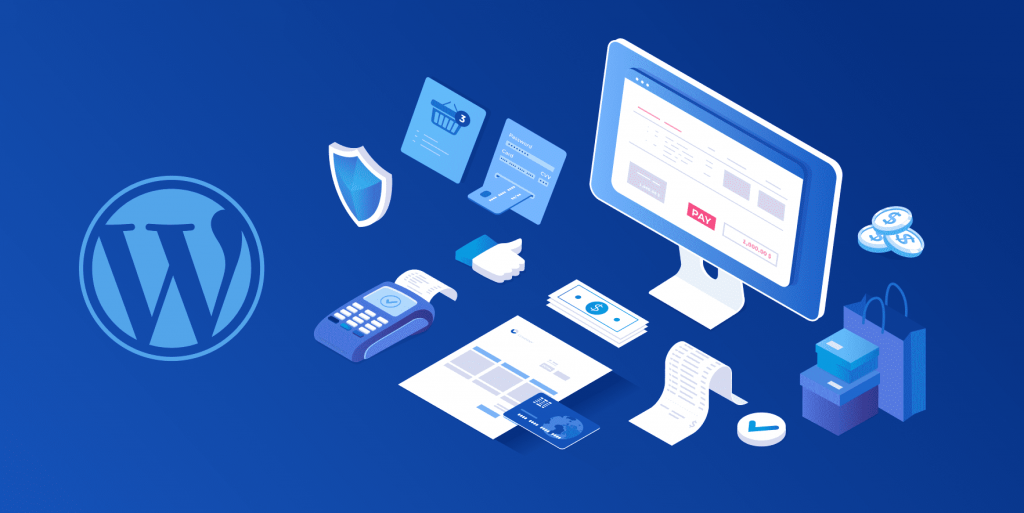
Can WordPress be used for Ecommerce?
WordPress is an excellent choice for building an ecommerce website due to its flexibility, ease of use, and extensive range of features. As one of the most popular content management systems (CMS) globally, it offers a solid foundation for creating a robust online store.
Firstly, WordPress is highly customizable. With thousands of themes and plugins available, you can design a unique storefront that reflects your brand’s identity and meets your specific needs. Whether you need advanced product filters, dynamic pricing, or a seamless checkout process, there’s likely a plugin to accommodate your requirements.
Second, it is very user-friendly. Even if you’re not a tech expert, you can easily manage your ecommerce in WordPress with its intuitive dashboard. Adding products, updating content, and processing orders can be done with minimal effort, allowing you to focus more on your business and less on technical details.
Additionally, WordPress is highly SEO-friendly. It provides numerous plugins and tools, like Yoast SEO, that help optimize your site for search engines, ensuring better visibility and higher rankings. This can drive more organic traffic to your store, increasing the potential for sales.
So, is WordPress good for ecommerce? Absolutely.
How to make an ecommerce website with WordPress
To build an ecommerce website with WordPress, you must follow several steps. Here is a comprehensive guide to help you get started:
Step 1: select a suitable domain name
The initial stage of building an ecommerce (or any other) website is to choose an appropriate domain name. A domain name serves as an online identity for your business, so you need to give it some thought before registering. With billions of websites out there, opting for something original and creative is essential to make a lasting impression.
Here are some tips to help you select a domain name:
- Keep it simple and easy to remember: A domain name that is short, catchy, and easy to spell will help customers find and remember your website.
- Make it relevant: Choose a name that reflects your business, brand, or the products you sell. It should give visitors an idea of what your website is about at a glance.
- Include keywords: If possible, use relevant keywords in your domain name to improve your website’s search engine optimization (SEO) and make it easier for customers to find you online.
- Don’t use numbers or hyphens: It can be confusing and harder to remember. Stick to letters to keep your domain name straightforward and professional.
- Decide on the right domain extension: Consider using a domain extension that is relevant to your business, such as .com, .store, or .shop. The .com extension is the most popular and widely recognized, but other extensions can also be suitable for ecommerce websites.
- Find out if it’s available: Ensure your desired domain name is not already taken or is not too similar to an existing one. Use domain registration websites like Name.com to check availability. If your first choice is taken, think of variations or alternatives.
- Consider future growth: If you plan to expand your product offerings, avoid names that are too narrow or specific.
Once you select a domain name, you must register it with a domain registrar. Domain registrars provide a platform for you to search for available domain names and register them for a specific period, usually for a year. After registering a domain name, you gain the exclusive right to use that domain for the period.
There are several domain registrars available for WordPress ecommerce websites. First, WordPress itself offers domain registration services. You can register a new domain directly through their platform – WordPress.com. This option is convenient for those who prefer to manage their website and domain in one place.
For those who prefer not to use WordPress.com’s built-in services or require specific features, opting for a third-party registrar is a practical choice. Here are some options that are suitable for WordPress websites:
- Namecheap: A popular domain registrar known for its affordable pricing and user-friendly interface.
- Domain.com: Another popular domain registrar that offers domain registration services for WordPress websites with a user-friendly interface and competitive pricing.
- GoDaddy: One of the largest domain registrars in the world. They also provide hosting services and a wide range of domain extensions.
- Google Domains: A domain registration service provided by Google with a simple and intuitive interface. It also offers additional features like domain forwarding (which allows you to redirect visitors from one domain name to another) and DNS management.
Remember that you need to renew your domain name registration annually, or you will lose ownership. To prevent such a situation, you can request an automatic renewal reminder from your domain registrar.
Step 2: choose a web hosting provider
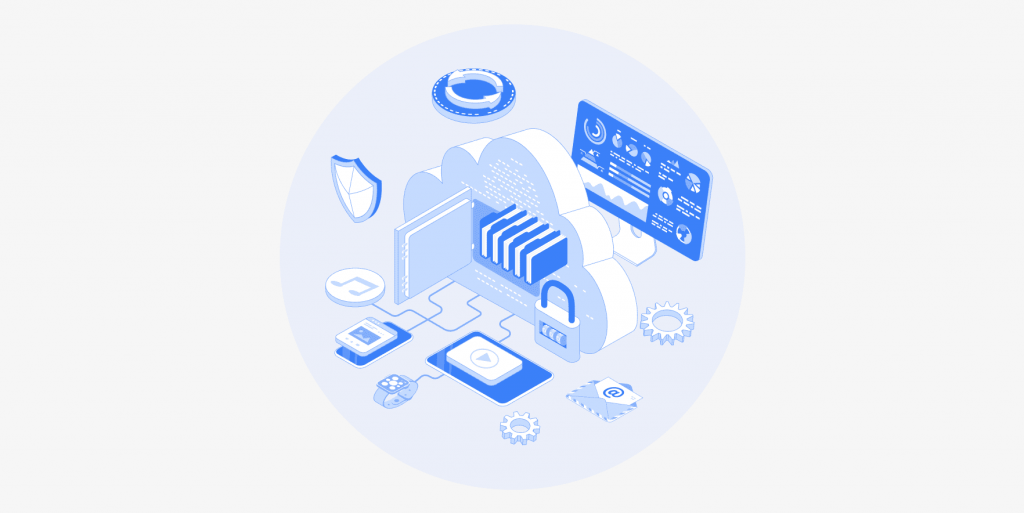
After you have chosen and registered the domain name for your ecommerce website, it’s time to decide on a web hosting provider.
There are various types of web hosting, each catering to different needs and preferences.
- Shared hosting is cost-effective and popular among individuals and small businesses. Multiple websites share a single server’s resources, which keeps costs low but may slow performance if one site experiences high traffic.
- VPS hosting partitions a physical server into multiple virtual servers with dedicated resources, offering greater control and stability than shared hosting. It’s suitable for growing businesses and websites with moderate to high traffic.
- Dedicated hosting involves leasing an entire server for exclusive use, providing top performance and security. Ideal for large businesses, e-commerce sites, and high-resource applications, it offers full control over server configuration.
- Cloud hosting uses a network of interconnected servers, ensuring scalability and high availability. Suitable for websites with fluctuating traffic, it offers a pay-as-you-go pricing model and instant resource scaling.
- Managed hosting outsources server management and maintenance to the provider, making it ideal for those lacking technical expertise or time. The provider handles monitoring, security updates, backups, and technical support.
The choice of the best hosting provider for your WordPress ecommerce website depends on your specific business needs, budget, and technical requirements.
WordPress.com provides all-inclusive managed hosting, which means you don’t need to host your site elsewhere. Their hosting plans include features such as global CDN (Content Delivery Network) for fast and reliable performance, high-frequency CPUs, multi-datacenter failover, secure login, integrated visitor stats, and 24/7 support from dedicated WordPress experts.
However, if you want to choose a third-party hosting provider for your ecommerce website, make sure the server is compatible with WordPress. There are a lot of options, so we will consider those that are recommended by WordPress.org:
Bluehost
Bluehost is a popular choice for WordPress hosting, offering a seamless experience for ecommerce websites. With its one-click WordPress installation and integration with WooCommerce, Bluehost simplifies the setup process for online stores. Additionally, it provides a range of features such as free SSL certificate, domain privacy, and automatic backups, ensuring the security and integrity of ecommerce platforms.
Hostinger
Hostinger stands out for its affordability and performance-driven hosting solutions. For WordPress ecommerce websites, Hostinger offers optimized servers, LiteSpeed caching, and a user-friendly control panel. Moreover, its 24/7 customer support and intuitive website builder can be advantageous for entrepreneurs venturing into the ecommerce space on a budget.
DreamHost
DreamHost is renowned for its commitment to open source technologies and offers robust hosting solutions for WordPress ecommerce websites. With features like scalable resources, SSD storage, and pre-installed SSL certificate, DreamHost prioritizes the performance and security of online stores. Furthermore, its WordPress-optimized infrastructure and responsive support make it a compelling option for ecommerce entrepreneurs.
Aside from these three, you can also opt for:
- HostGator;
- SiteGround;
- InMotion;
- WP Engine;
- A2 Web;
- Nexcess, etc.
Step 3: install WordPress
If your website hosting is established through WordPress.com, there’s no need for a separate installation of WordPress. However, with third-party hosting, you’ll need to install WordPress first. The leading hosting services will either handle the installation for you or offer a straightforward one-click-install option that you can handle in a few minutes.
You also have an option to install WordPress manually. It gives you more control over the process and is a useful skill to learn. However, mind that manual installation does require some technical knowledge, so it can be a bit challenging for the beginners.
Let’s explore both options for better understanding.
One-click WordPress installation
- Select a hosting provider that supports one-click WordPress installation.
- Log in to your hosting account and navigate to the control panel (cPanel).
- Look for the WordPress installer icon, which is typically found under the “Website” or “Software” section.
- Click on the WordPress icon and follow the prompts. You’ll need to provide some basic information, such as your site name, admin username, and password.
- Once the installation is complete, you’ll receive a confirmation message along with the login details for your new WordPress site.
Manual installation
- Visit the official WordPress website and download the latest version of WordPress.
- Use an FTP client to upload the WordPress files to your web server. You’ll need to connect to your server using your FTP credentials, navigate to the public_html directory (or the directory where you want to install WordPress), and upload the extracted WordPress files.
- Log in to your hosting cPanel and create a new MySQL database. Take note of the database name, username, and password, as you’ll need these during the installation process.
- In the WordPress files you uploaded, locate the wp-config-sample.php file and rename it to wp-config.php. Open this file in a text editor and enter your database details.
- Open your web browser and go to your website’s URL. You should see the WordPress installation wizard. Follow the on-screen instructions to complete the setup, entering your site details and admin credentials when needed.
- Once the setup is complete, you’ll be able to log in to your new WordPress site using the admin credentials you created.
Manual installation might seem daunting, but it’s a valuable process for those who want to understand the underlying mechanics of their WordPress site.
Step 4: select and install an ecommerce plugin
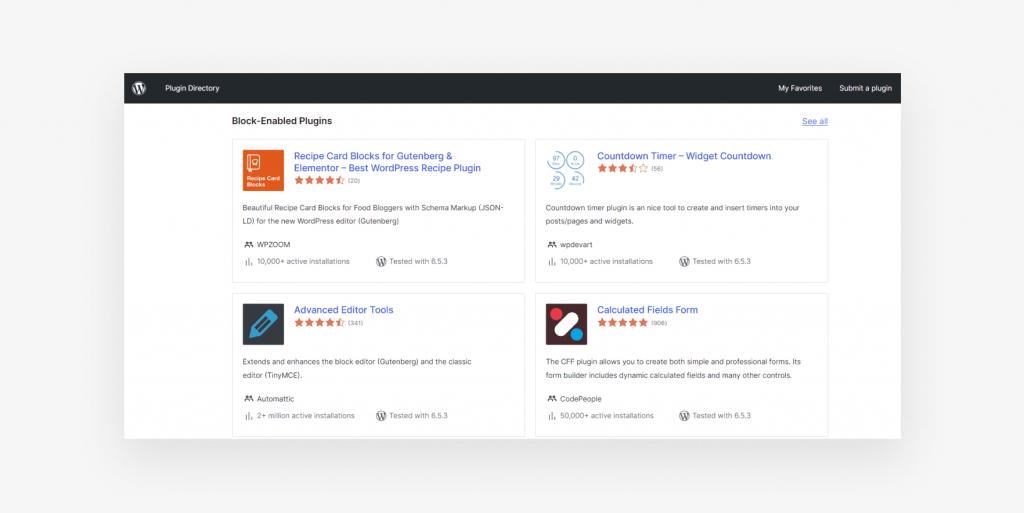
Source: WordPress.com
WordPress offers a vast array of plugins that can equip your website with all the necessary features and functionalities to become a successful ecommerce platform.
WooCommerce is the most popular WordPress plugin. It provides a comprehensive set of features for creating and running an online store, including product management, payment gateways, shipping options, and more.
WooCommerce is scalable, meaning it can grow with your business, handling everything from small shops to large enterprises. Not to mention, it’s highly customizable and offers a wide range of extensions to enhance your store’s functionality. You can check a more detailed overview of this plugin in our article comparing WooCommerce vs. Magento.
We personally recommend to choose WooCommerce plugin. However, if you want to explore more options, pay attention to other original ecommerce WordPress plugins – Easy Digital Downloads and WP eCommerce.
Easy Digital Downloads is a powerful plugin designed specifically for selling digital products. It provides a seamless and intuitive interface for managing digital downloads, including software, ebooks, music, and more. The plugin offers features such as customizable purchase receipts, discount codes, and a robust reporting system. With its focus on digital products, Easy Digital Downloads is an excellent choice for businesses that primarily sell digital goods.
WP eCommerce is another popular plugin that offers a wide range of features for creating an online store. It provides support for physical and digital products, as well as a variety of payment gateways and shipping options. The plugin also offers customization capabilities, allowing users to tailor their online store to their specific needs. WP eCommerce is suitable for businesses of all sizes and can be easily integrated with various WordPress themes.
Here are several other frequently used ecommerce plugins for WordPress:
- Shopify. Although Shopify is not a native WordPress plugin, it is an independent ecommerce platform that can be seamlessly integrated with WordPress. Shopify offers a robust solution with a comprehensive set of tools for building and managing an online store, including customizable themes, secure payment processing, and advanced marketing features.
- BigCommerce. Similar to Shopify, BigCommerce is an independent ecommerce platform that can be integrated with WordPress. It provides a wide range of features and is known for its scalability, making it suitable for businesses of all sizes.
- Ecwid Ecommerce Shopping Cart. A versatile plugin that allows you to add a shopping cart to any WordPress site. It supports multiple payment gateways, real-time shipping rates, and has a mobile-friendly interface.
- WP EasyCart. A feature-rich ecommerce plugin designed for small businesses. It offers a wide range of tools for product management, payment processing, shipping calculations, and marketing.
Once you have selected a plugin, you can install it by following these steps:
- Log in to your WordPress dashboard;
- Go to “Plugins” and click on “Add New”;
- Search for the plugin by name or upload the plugin zip file if you have downloaded it;
- Click on “Install Now” and follow the instructions in the setup wizard;
- Then click “Activate” to activate the plugin.
Step 5: add product pages
Once you have installed and activated your chosen ecommerce plugin, you can start adding products to your website.
Begin by creating a product catalog that is easy to navigate and visually appealing. Organize your products into categories and subcategories to help customers find what they are looking for quickly. This can be done through the “Categories” and “Tags” features offered by most ecommerce plugins.
To add a new product using WooCommerce, for example, navigate to the WordPress dashboard and select “Products” > “Add Product.” You will then be prompted to fill in details such as the product name, description, price, and images. Additionally, you can set product attributes such as size, color, and material to offer variations to your customers.
Ensure that each product has a unique and descriptive title, and include relevant keywords in the product description. High-quality images and videos can also enhance the visual appeal of your products and provide customers with a better understanding of what they are purchasing.
After you fill in all the necessary details, review it one more time and click the “Publish” button to make your product appear on your website.
Step 6: customize your theme
One of the key elements in creating a unique and visually appealing ecommerce website is to select a theme. The theme not only determines the visual aesthetics but also impacts the user experience, functionality, and performance of the site. A well-chosen theme can effectively convey your brand identity, engage visitors, and drive conversions.
When selecting a WordPress theme for your ecommerce website, it is crucial to consider several factors.
- The theme should align with your brand identity and target audience. For instance, a minimalist, clean theme might be suitable for a high-end fashion brand, while a bold and colorful theme could be more fitting for a children’s toy store.
- Functionality is paramount. The theme should offer the necessary features and integrations to support ecommerce activities such as product showcasing, shopping cart functionality, secure payment gateways, and responsive design for mobile compatibility.
- Prioritize performance and speed. A lightweight and well-coded theme can significantly impact the site’s loading times, which directly affects user experience and SEO rankings.
Once you have a clear idea of your requirements, start exploring the WordPress Theme Directory and reputable third-party marketplaces like ThemeForest. Free themes can be a good starting point, but premium themes often provide more features and dedicated support. Pay attention to user reviews, ratings, and the update history of the themes you’re interested in. A well-reviewed and regularly updated theme is more likely to be secure, efficient, and compatible with the latest versions of WordPress.
Most themes offer a live demo feature that allows you to see how the theme looks and functions in a real-world setting. This can help you visualize how your content will appear and how users will navigate your site.
Set up the theme
Once you’ve selected the perfect theme, it’s time to install it on your WordPress site. In case you choose one from the WordPress Theme Directory, you will need:
- Log in to your WordPress dashboard, navigate to “Appearance” > “Themes”;
- Click on “Add New” to upload the theme file;
- Choose the file and press “Install”;
- Click “Activate” to enable the installed theme.
If you purchased a premium theme, you’ll likely need to upload it manually. To do this, click on “Upload Theme,” choose the theme file you downloaded, and then click “Install Now.” After installation, activate the theme to make it live on your site.
With the theme activated, begin customizing it to fit your brand and functionality requirements. Navigate to “Appearance” > “Customize” to access the theme customization panel. Here, you can adjust settings such as colors, fonts, header and footer layouts, and more. Many themes come with their own settings panel where you can configure specific options unique to that theme.
It is important to maintain a balance between customization and simplicity. While it can be tempting to incorporate numerous design elements, an overcrowded website can overwhelm visitors and detract from the overall user experience.
Step 7: add more plugins and extensions to enhance your website
To enhance your website, you can add more plugins and extensions that offer additional features and functionality. Here are some popular plugins and extensions that can help you take your online store to the next level:
- Securi: Enhances security for your WordPress site.
- Site Reviews: Allows customers to leave reviews and ratings.
- Yoast SEO: Optimizes your site for search engines.
- TaxJar: Simplifies tax calculations and compliance.
- Optimole: Improves site speed with image optimization.
- WPForms: Facilitates the creation of custom forms.
- WooCommerce Google Analytics: Integrates Google Analytics for detailed tracking.
- NotificationX: Provides real-time notifications and alerts to boost engagement.
- WP Rocket: A caching plugin that improves site speed and performance by optimizing your site’s loading times and caching static content.
- WP Super Cache: Generates static HTML files from your dynamic WordPress site, enhancing speed and reducing server load.
Remember to regularly review and remove unnecessary plugins. Ensure compatibility with your theme and other plugins, and regularly update them to ensure optimal performance and security.
Expert Opinion
When selecting plugins, it’s important to avoid overloading your site with too many. Excessive plugins can negatively impact your site’s performance, causing it to slow down and potentially introduce security vulnerabilities. It’s crucial to focus on quality over quantity, opting for highly rated plugins that are well-reviewed and regularly updated.
Consider your specific needs and goals when choosing plugins, ensuring they align with the functionality you require for your website. Prioritize essential plugins that enhance your site’s security, performance, and user experience, and be cautious of adding unnecessary ones that could complicate maintenance and troubleshooting.
Most high-quality plugins come with a cost, so budget for these expenses and evaluate whether the investment will bring significant value to your site. Balancing the number and quality of plugins will help you maintain a robust, efficient, and secure ecommerce WordPress website.
Finally, test your website thoroughly before launching. Check the responsiveness of your theme across different devices and browsers to ensure a consistent user experience. Verify that all links, buttons, and forms work correctly. It’s also a good idea to test the checkout process to ensure it’s smooth and error-free.
That’s it, your website is ready to launch.
To sum it up
WordPress for commerce is a user-friendly and powerful platform for creating a website. Its simplicity and wide range of customization options make it perfect for adapting your site to your business needs.
Despite the simplicity, building a WordPress site can be time-consuming and you don’t have to do it yourself. SoftTeco offers comprehensive development services and brings vast experience in working with WordPress. Whether you need consultation, customization, or full-fledged development, SoftTeco is ready to be your partner in crafting a successful ecommerce website on WordPress.


Comments